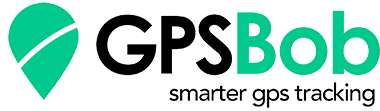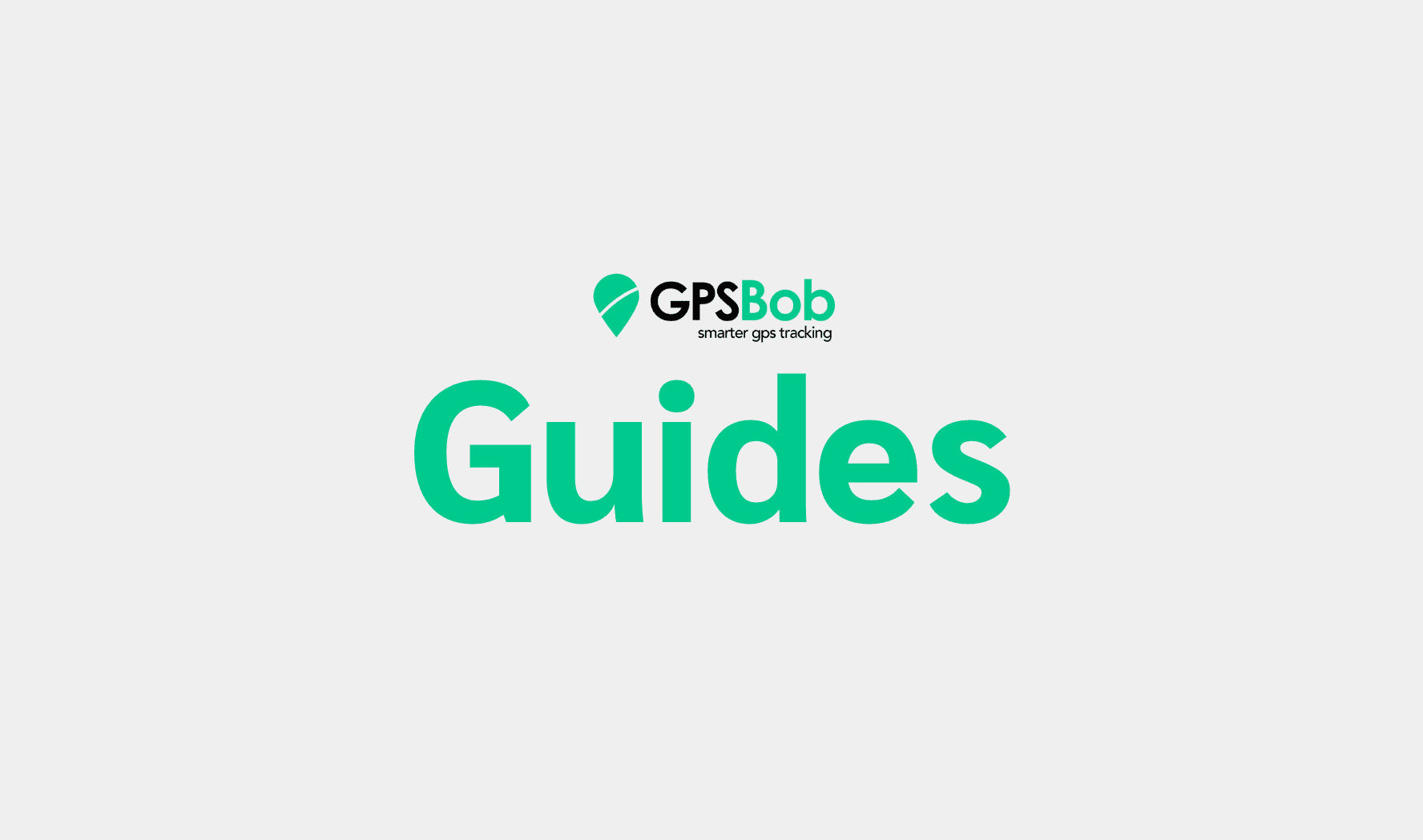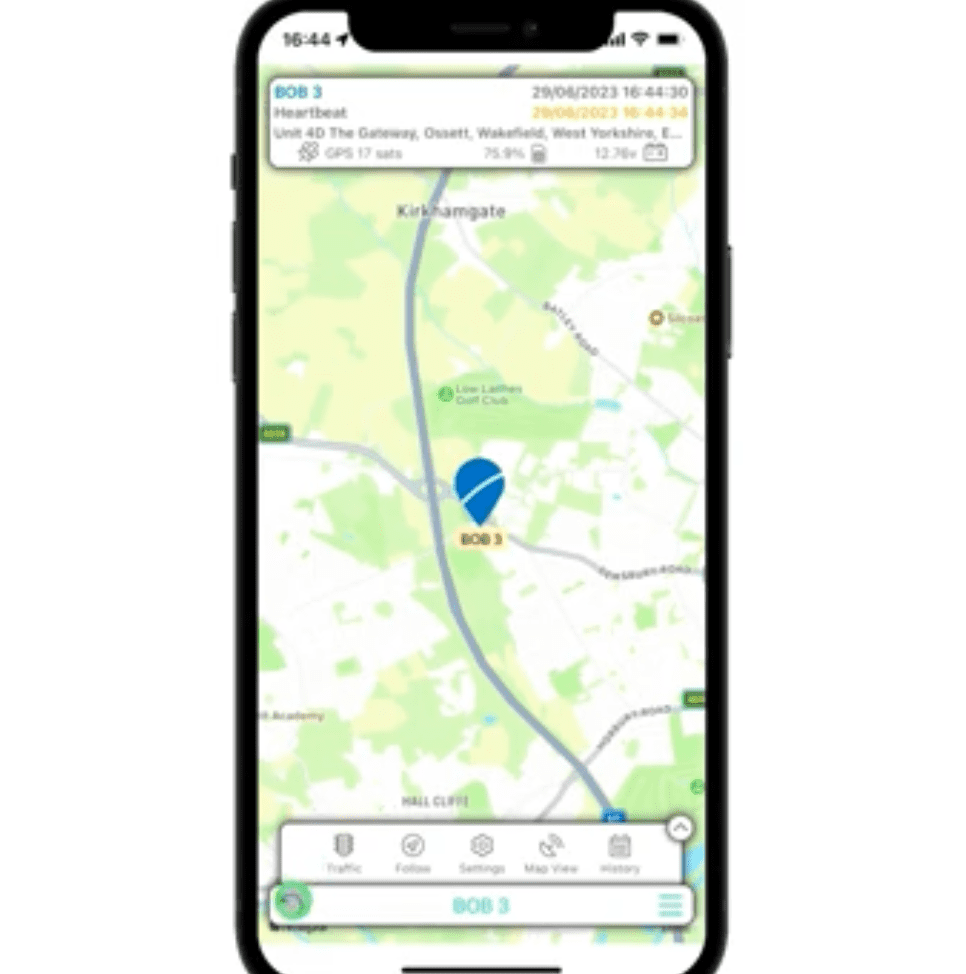Setting Payment Method For GPSBob Mongoose
How to Set Up and Save Card Details for Monthly Billing: A Step-by-Step Guide
Introduction
Managing monthly billing for your GPSBob device is straightforward with our app or web platform. Here’s a simple guide to get you started.
Step-by-Step Instructions
- Open Subscriptions Menu:
- Access the subscriptions menu.
- Select your device.
- Set Up Auto Renew:
- Tap on “Auto Renew” and select “Click here to set up”.
- Fill in the necessary fields and click “Update Details”.
- Add Card Details:
- Tap “Add Card”.
- Enter your card details and tap “Add Card to Account”.
- Ensure the Stripe status shows as “Set Up”.
- Configure Subscription:
- Return to subscriptions and select your device.
- Choose “Add Home with Monitoring”.
- Pick the one-month plan and tick “Auto Renew”.
- Select and Confirm Plan:
- When selecting a different plan, ensure it includes monitoring.
- Tap “Calculate Price”, check the amount, and confirm payment.
- Finalise Payment:
- On the next screen, review details and tap “Pay”.
Additional Features
For more features, compare plans on our Plan Comparisons page.
Conclusion
Following these steps ensures your GPSBob device is set for seamless monthly billing. If you have any questions, our support team is always ready to assist.