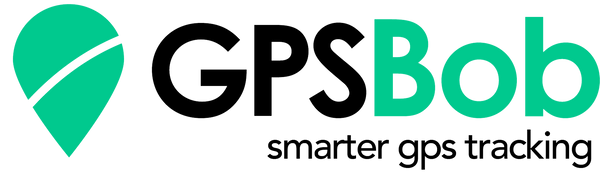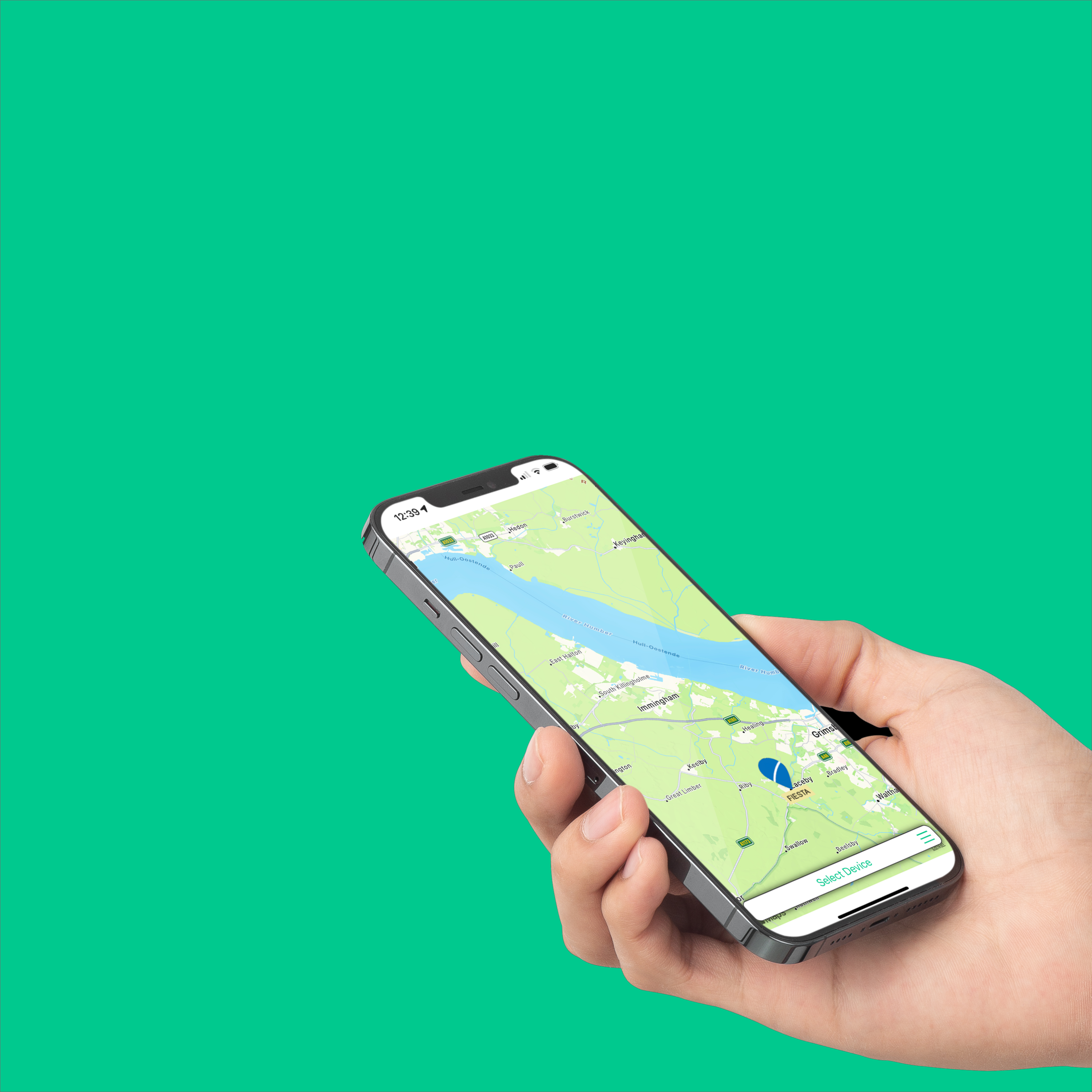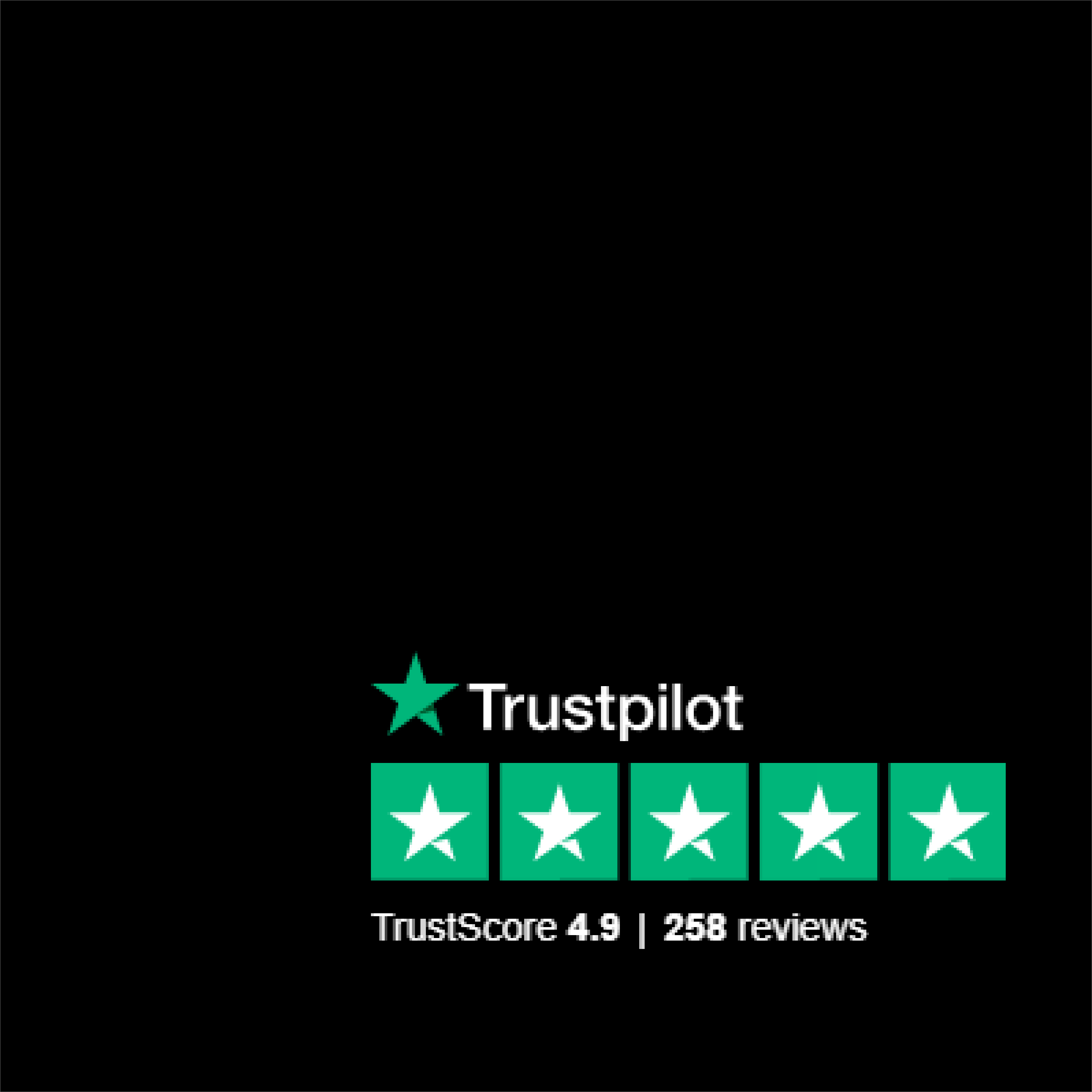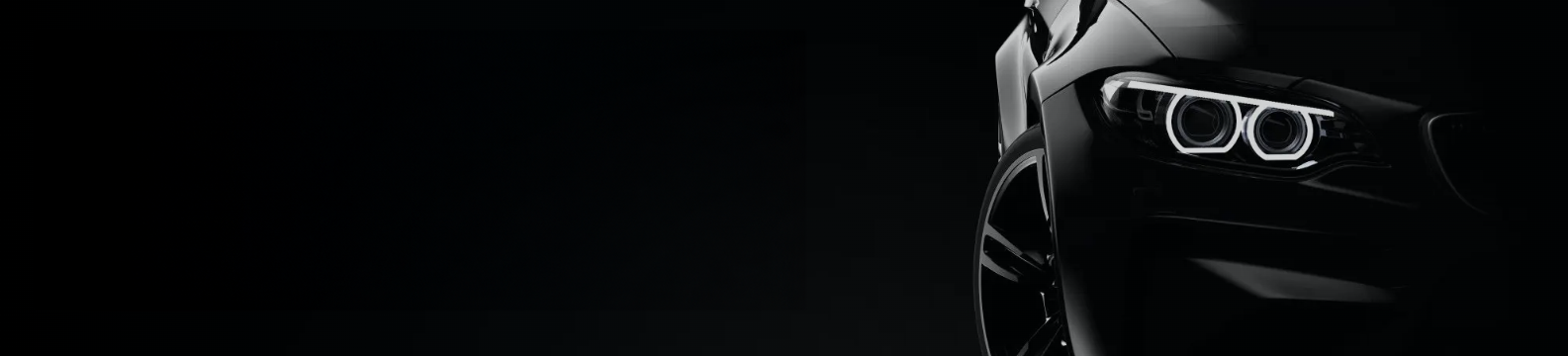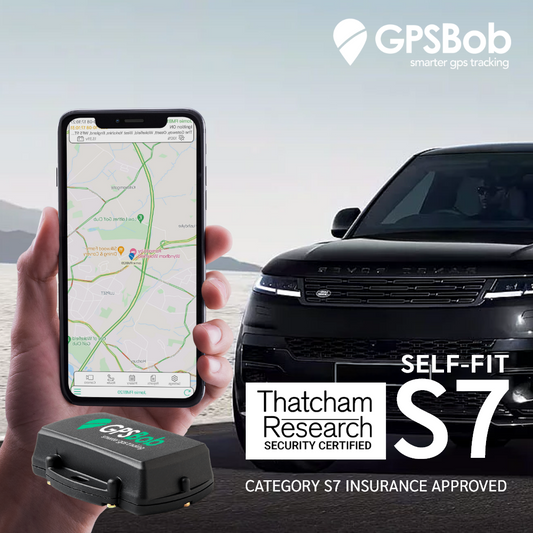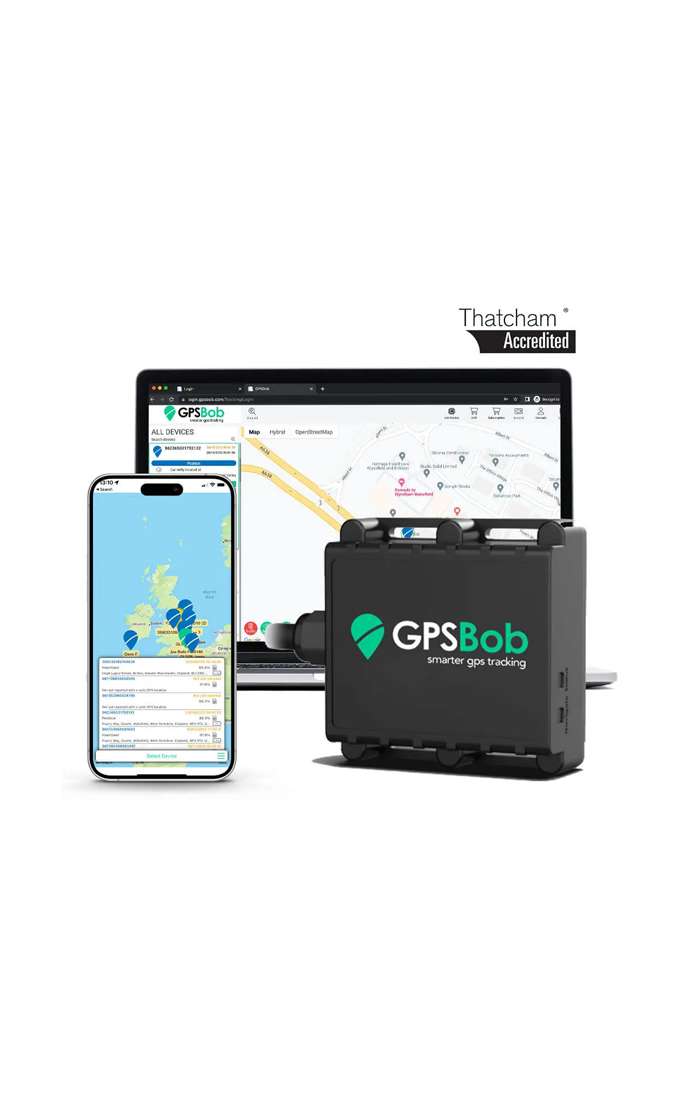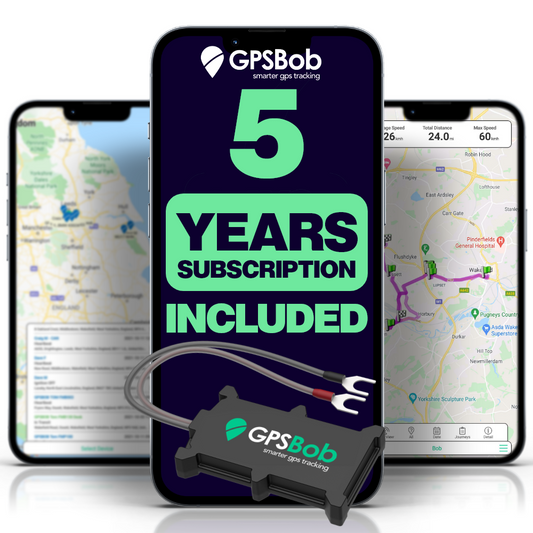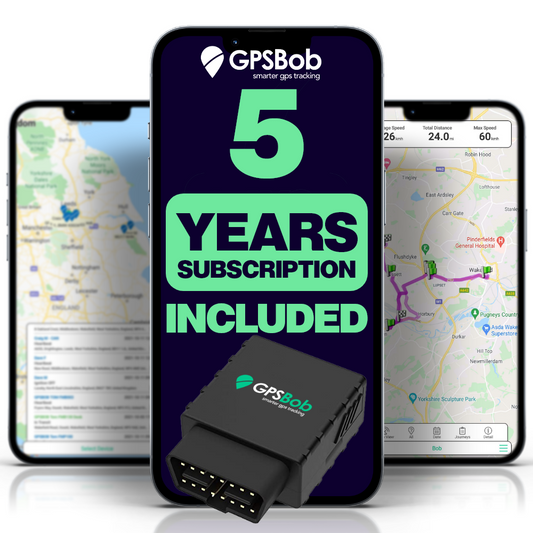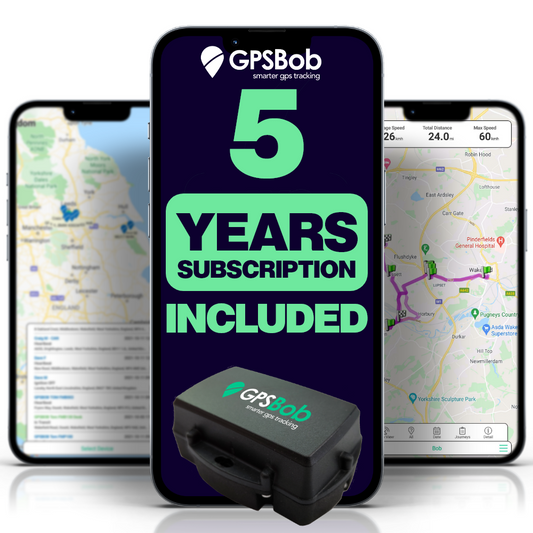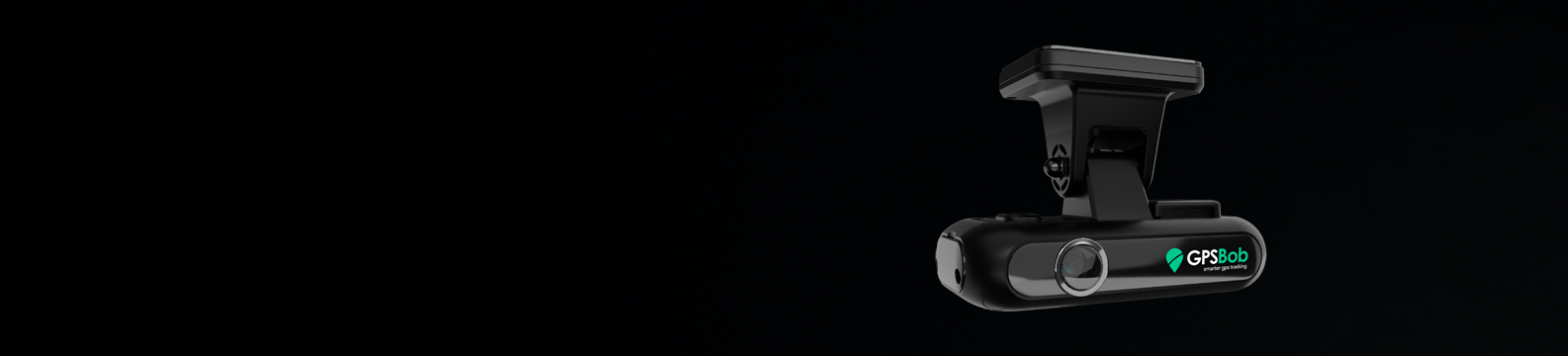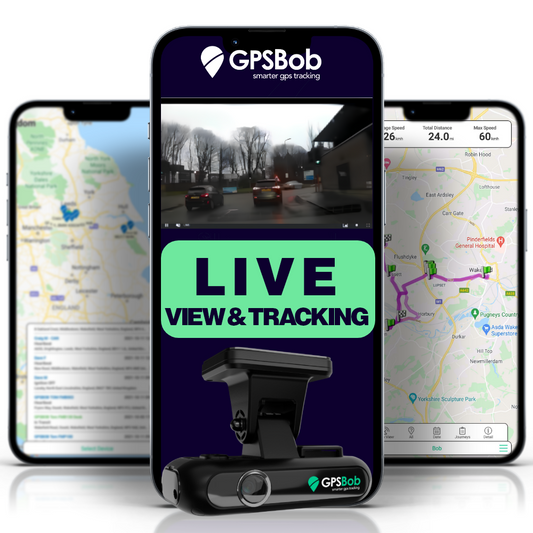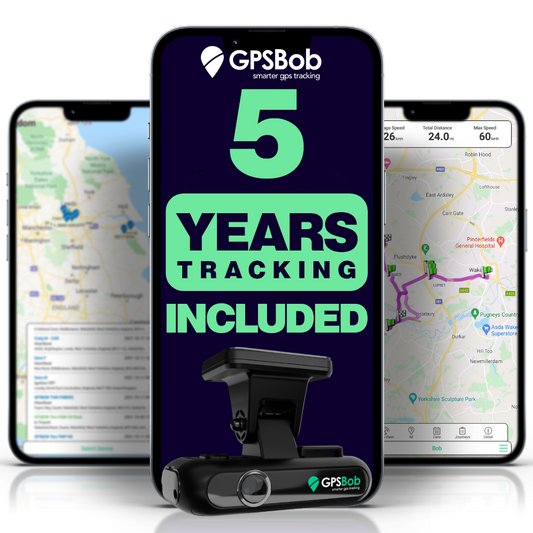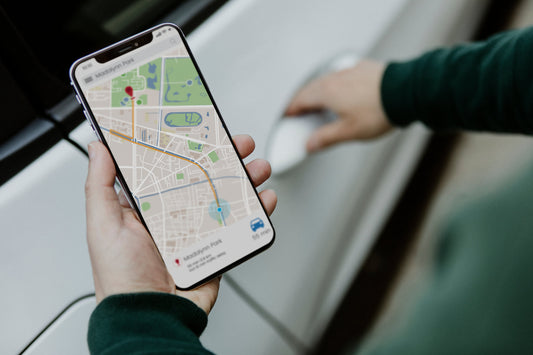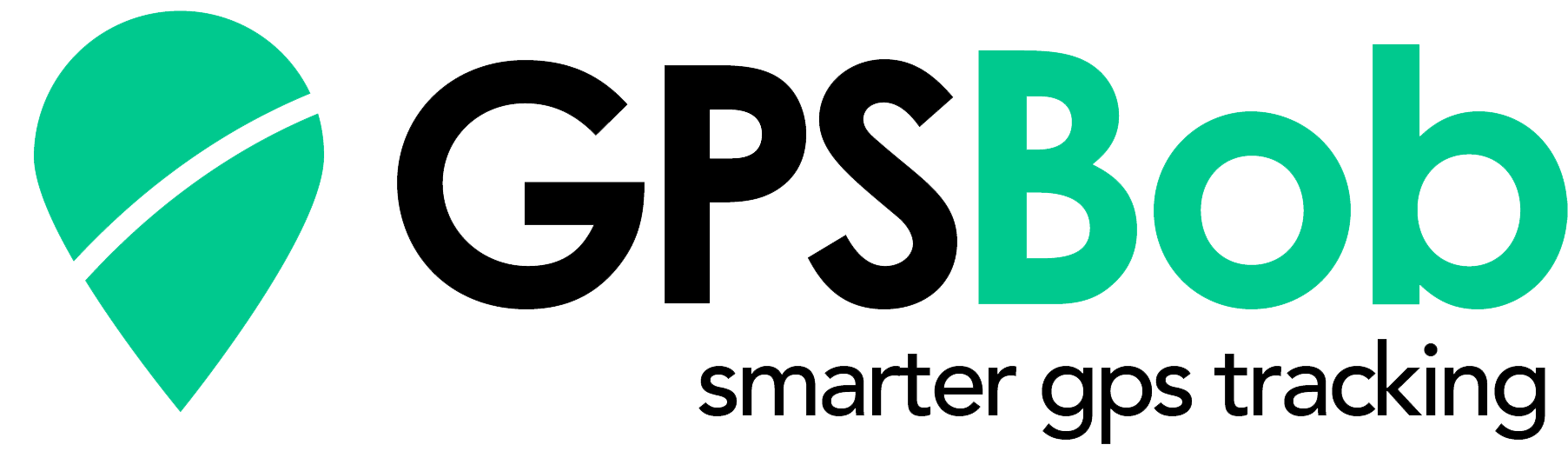Our Achievements
GPSBob - Low-Cost GPS Tracking Without Monthly Fees or Contracts
What are you looking for today?
Why shop GPSBob?

flexible payment options
flexible payment options
Choose from 5 years of tracking included or a low monthly subscription without contracts

FREE UK SHIPPING*